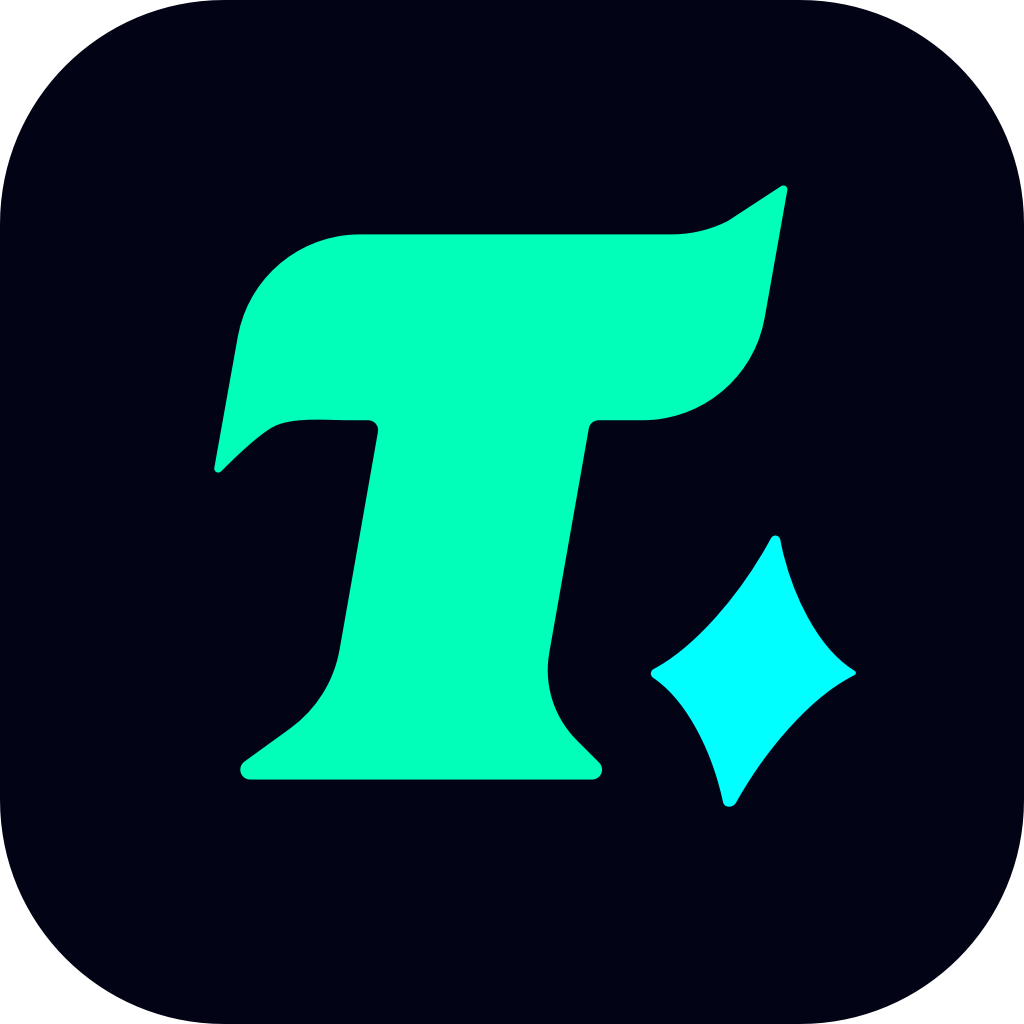Can’t Get Past Steam CAPTCHA? Here’s What You Need to Know
Steam, the popular digital distribution platform for video games, has become an essential hub for gamers worldwide. However, like many online platforms, Steam uses CAPTCHA verification to ensure security and prevent automated bots from accessing its services. While CAPTCHA is designed to protect users, it can sometimes become a frustrating barrier, especially when you’re excited to play your favorite game or make a purchase. If you’re struggling with the Steam CAPTCHA and can’t get past it, this article is here to guide you through the possible reasons and solutions.
Understanding the Steam CAPTCHA Issue
CAPTCHA, which stands for “Completely Automated Public Turing test to tell Computers and Humans Apart,” is a security feature used to distinguish human users from automated programs. On Steam, CAPTCHA is often triggered when the system detects unusual activity, such as multiple failed login attempts, rapid-fire purchases, or accessing the platform from an unfamiliar location. While this security measure is crucial for protecting user accounts, it can sometimes be overly sensitive, leading to repeated CAPTCHA prompts even for legitimate users.
Why Does Steam Use CAPTCHA?
Steam uses CAPTCHA to prevent bots and malicious actors from exploiting its system. Bots can be used for various nefarious activities, such as farming in-game items, hijacking accounts, or making fraudulent purchases. By implementing CAPTCHA, Steam ensures that only human users can perform certain actions, thereby maintaining the integrity of its ecosystem.
However, this security feature can sometimes be a double-edged sword. Legitimate users may find themselves stuck on the CAPTCHA screen, unable to proceed with their intended actions. If you’re facing this issue, it’s important to understand why it’s happening and how you can resolve it.
Common Reasons for Steam CAPTCHA Issues
Before diving into the solutions, it’s essential to identify the root cause of the problem. Here are some common reasons why you might be stuck on the Steam CAPTCHA screen:
Unstable Internet Connection: A slow or unstable internet connection can cause the CAPTCHA verification process to fail repeatedly. If your connection drops or is too slow, Steam might not be able to verify the CAPTCHA correctly.
Browser Compatibility Issues: Using an outdated or incompatible browser can lead to problems with CAPTCHA rendering. If your browser doesn’t support the latest CAPTCHA features, you might encounter difficulties.
Multiple Failed Attempts: If you’ve entered the CAPTCHA incorrectly multiple times, Steam might temporarily block your access and require additional verification steps.
Suspicious Activity: If Steam detects activity that seems unusual or suspicious, such as logging in from a new location or making rapid purchases, it may trigger the CAPTCHA as a security precaution.
CAPTCHA Plugin Issues: In some cases, browser extensions or plugins might interfere with the CAPTCHA verification process, causing it to fail.
How to Solve the Steam CAPTCHA Problem
If you’re stuck on the Steam CAPTCHA screen, don’t panic. There are several steps you can take to resolve the issue and regain access to your account or complete your desired action:
1. Ensure a Stable Internet Connection
A stable internet connection is crucial for the CAPTCHA verification process. If your connection is slow or keeps dropping, it can cause the CAPTCHA to fail repeatedly. To fix this:
Restart your router: Sometimes, simply restarting your router can resolve connectivity issues.
Check your internet speed: Use an online speed test to ensure your connection is fast enough to handle the CAPTCHA verification.
Switch to a wired connection: If you’re using Wi-Fi, try connecting your device to the router using an Ethernet cable for a more stable connection.
2. Use a Compatible Browser
Using an outdated or incompatible browser can lead to issues with CAPTCHA rendering. To avoid this:
Update your browser: Ensure that your browser is updated to the latest version.
Switch browsers: If you’re using a less-known browser, try switching to a popular one like Chrome, Firefox, or Edge.
Disable browser extensions: Some extensions, especially ad blockers, can interfere with CAPTCHA. Try disabling them temporarily to see if they’re causing the issue.
3. Manually Solve the CAPTCHA
If the CAPTCHA isn’t being recognized