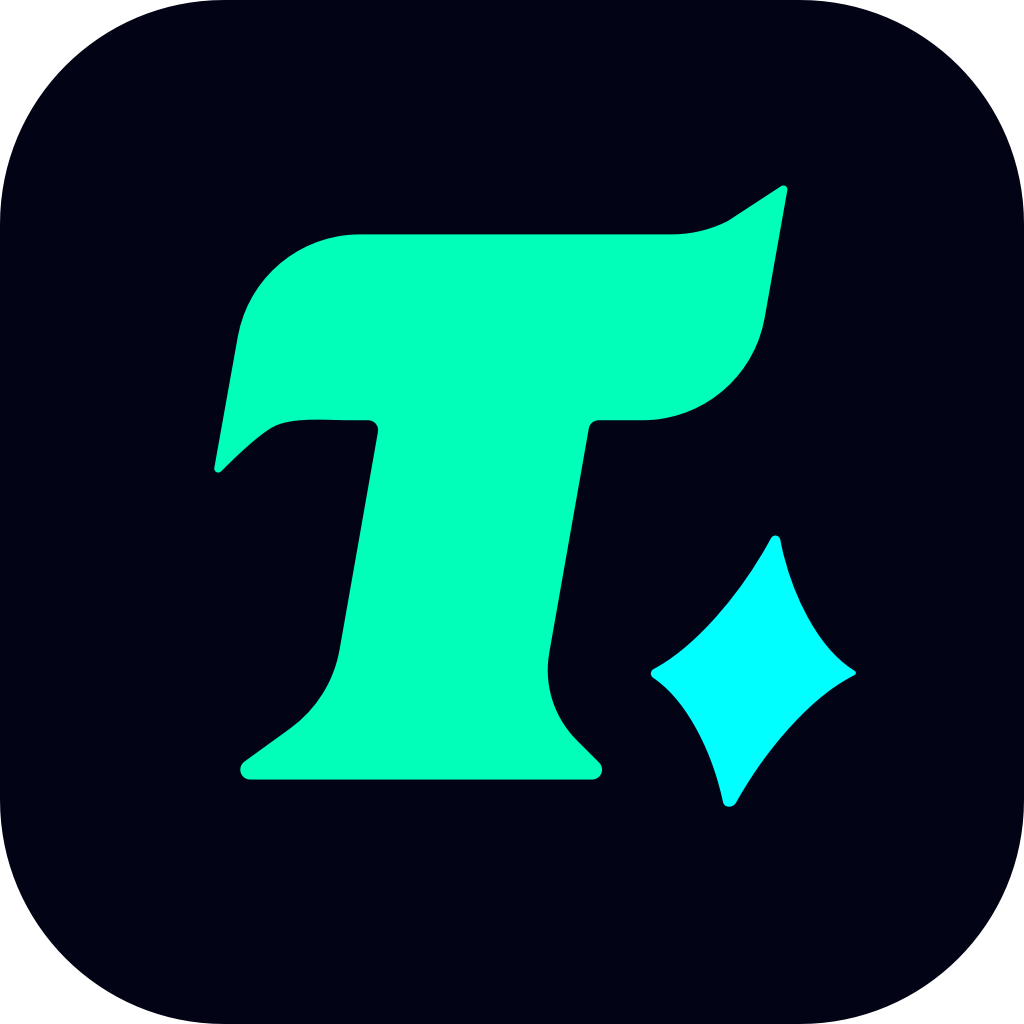Best Sensitivity for Valorant: Optimize Your Aim and Movement
In the fast-paced world of Valorant, every millisecond counts. Players are constantly seeking ways to gain a competitive edge, and one of the most critical adjustments you can make is optimizing your sensitivity settings. Sensitivity refers to how fast your cursor or crosshair moves when you move your mouse or use your trackpad. Finding the best sensitivity for Valorant can significantly improve your aim, movement, and overall performance. In this article, we’ll explore how to find the perfect sensitivity, why it matters, and provide actionable tips to help you dominate in Riot Games’ tactical shooter.
Understanding Sensitivity in Valorant
Before diving into the best sensitivity settings, it’s essential to understand what sensitivity means in the context of Valorant. Sensitivity determines how many pixels your cursor moves per inch of mouse movement. A higher sensitivity means your cursor moves more quickly, while a lower sensitivity results in slower, more deliberate movements.
For example, if you have a high sensitivity, you might find it easier to flick between targets quickly, but your aim might become less precise. On the other hand, a low sensitivity can make your aim more accurate but may slow down your reaction time in fast-paced situations.
Why Sensitivity Matters in Valorant
In Valorant, precision and speed are crucial. Whether you’re playing as an aggressive duelist like Jett or a defensive anchor like Sage, your sensitivity settings can make or break your performance. Here are a few reasons why sensitivity is so important:
Aim Accuracy: The right sensitivity allows you to track enemies smoothly without overshooting or undershooting.
Movement Speed: Your sensitivity affects how quickly you can rotate your camera, which is vital for reacting to enemy movements.
Consistency: A well-tuned sensitivity helps you develop muscle memory, making your actions more consistent over time.
How to Find the Best Sensitivity for You
Finding the best sensitivity for Valorant is a personal process. What works for a professional player might not work for you, as it depends on your hardware, playstyle, and comfort level. Here’s a step-by-step guide to help you find your ideal sensitivity:
Start with Default Settings: Begin with Valorant’s default sensitivity settings to get a baseline. The default sensitivity is usually set to 0.8, but this can vary depending on your DPI (dots per inch) settings.
Adjust DPI: DPI settings on your mouse affect how sensitive your cursor is. A higher DPI means your cursor moves more pixels per inch, effectively increasing your sensitivity. Most professional Valorant players use DPI settings between 400 and 800.
Fine-Tune Sensitivity: Once you’ve set your DPI, adjust your in-game sensitivity to a level that feels comfortable. If you find yourself constantly overshooting targets, try lowering your sensitivity. If your movements feel too slow, increase it slightly.
Practice and Iterate: Spend time in Valorant’s practice range or deathmatch mode to test your sensitivity. Pay attention to how your crosshair moves and adjust accordingly.
Recommended Sensitivity Settings for Valorant
While there’s no one-size-fits-all sensitivity setting, here are some general guidelines based on popular setups:
Sensitivity: 0.2 to 0.4 (lower for more control, higher for quicker movements)
DPI: 400 to 800 (lower DPI for slower, more precise movements; higher DPI for faster movements)
Zoom Sensitivity: 1.0 (to maintain consistent aim when scoped in)
Case Study: Professional Players’ Sensitivity Settings
To give you a better idea, let’s look at the sensitivity settings of some top-tier Valorant players:
Shroud: Known for his incredible aim, Shroud uses a sensitivity of 0.9 with a DPI of 450.
TenZ: A former CS:GO pro turned Valorant star, TenZ uses a sensitivity of 0.3 with a DPI of 400.
ScreaM: A mechanically gifted player, ScreaM opts for a sensitivity of 0.35 with a DPI of 400.
These examples illustrate that there’s no universal “best” sensitivity. What matters is finding a setting that aligns with your