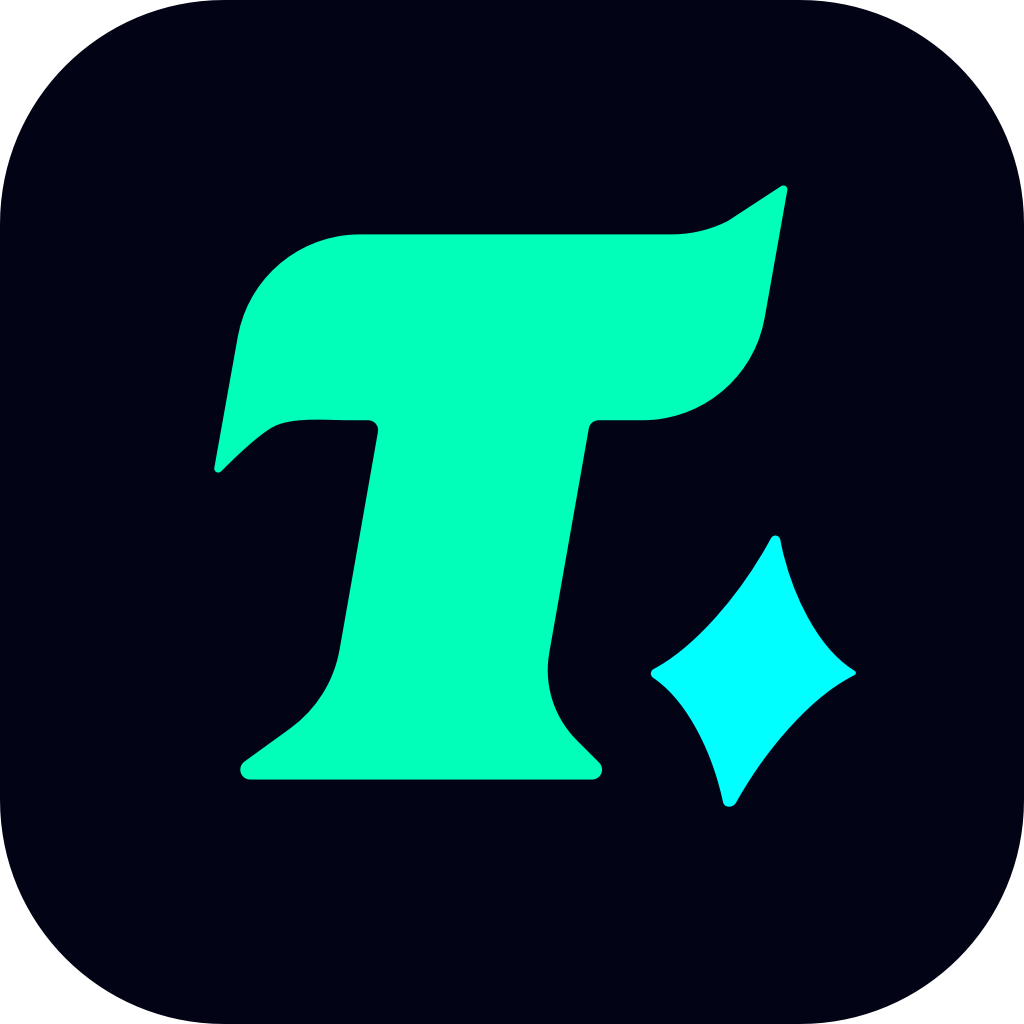How to Check Microsoft Store Gift Card Balance for Gaming Purchases
In the world of gaming, Microsoft Store has become a go-to destination for gamers to purchase their favorite games, DLCs, and in-game items. One of the most convenient ways to make these purchases is by using a Microsoft Store gift card. However, before you can enjoy your gaming experience, it’s essential to check your Microsoft Store gift card balance to ensure you have enough funds. In this article, we’ll guide you through the process of checking your balance, discuss the benefits of using gift cards for gaming purchases, and provide tips on how to make the most out of your Microsoft Store gift card.
Why Check Your Microsoft Store Gift Card Balance?
Before diving into the process, it’s crucial to understand why checking your gift card balance is important. A Microsoft Store gift card allows you to purchase digital content from the Microsoft Store, including games, apps, movies, and more. However, if you don’t know your balance, you might end up trying to purchase a game only to find out you don’t have enough funds. This can be frustrating, especially if you’re excited to start playing a new release.
Additionally, knowing your balance helps you plan your purchases. For example, if you have a specific game in mind that costs $60, you’ll want to ensure your gift card has at least that amount. If it doesn’t, you can either wait until you receive another gift card or consider other payment methods.
How to Check Microsoft Store Gift Card Balance
Checking your Microsoft Store gift card balance is a straightforward process that can be done in a few simple steps. Here’s how you can do it:
Visit the Microsoft Store Website: Start by going to the Microsoft Store website. Make sure you’re logged into your Microsoft account.
Navigate to Your Account: Once logged in, click on your profile picture or your name in the top right corner of the screen. This will take you to your account page.
Find the Gift Card Section: On your account page, look for the section labeled “Gift cards” or “Payment & billing”. This section will display all your active gift cards and their balances.
View Your Balance: Click on the gift card you want to check, and you’ll see the current balance displayed. If you have multiple gift cards, you can view each one individually.
Redeem Your Gift Card (Optional): If you haven’t already redeemed your gift card, you can do so by entering the code and following the prompts. Once redeemed, the funds will be added to your account, and you can use them to make purchases.
Tips for Managing Your Gift Card Balance
Keep Track of Your Purchases: After each purchase, check your balance to ensure it’s accurate. This will help you avoid any discrepancies or unexpected charges.
Use Multiple Gift Cards: If you have multiple gift cards, you can combine their balances to make larger purchases. This is especially useful if you’re buying an expensive game or a bundle.
Set Up Alerts: Consider setting up alerts or reminders to notify you when your balance is running low. This way, you can plan your next purchase or gift card redemption accordingly.
Benefits of Using Microsoft Store Gift Cards for Gaming
Using a Microsoft Store gift card for gaming purchases offers several advantages. For one, it allows you to budget your gaming expenses. By using a gift card, you can set a specific amount for gaming and stick to it, avoiding overspending.
Another benefit is convenience. Gift cards are easy to purchase and can be bought online or in-store. They also make great gifts for friends and family who enjoy gaming. Plus, since the funds are stored in your Microsoft account, you don’t have to worry about losing a physical card.
Case Study: A Gamer’s Experience
Let’s consider a real-life scenario. Suppose you’re a gamer who recently received a $50 Microsoft Store gift card as a birthday gift. You’ve been eyeing a new game that costs $45. Before making the purchase, you decide to check your Microsoft Store gift card balance. You log into your account, navigate to the gift card section, and see that your balance is indeed $50. You proceed to purchase the game