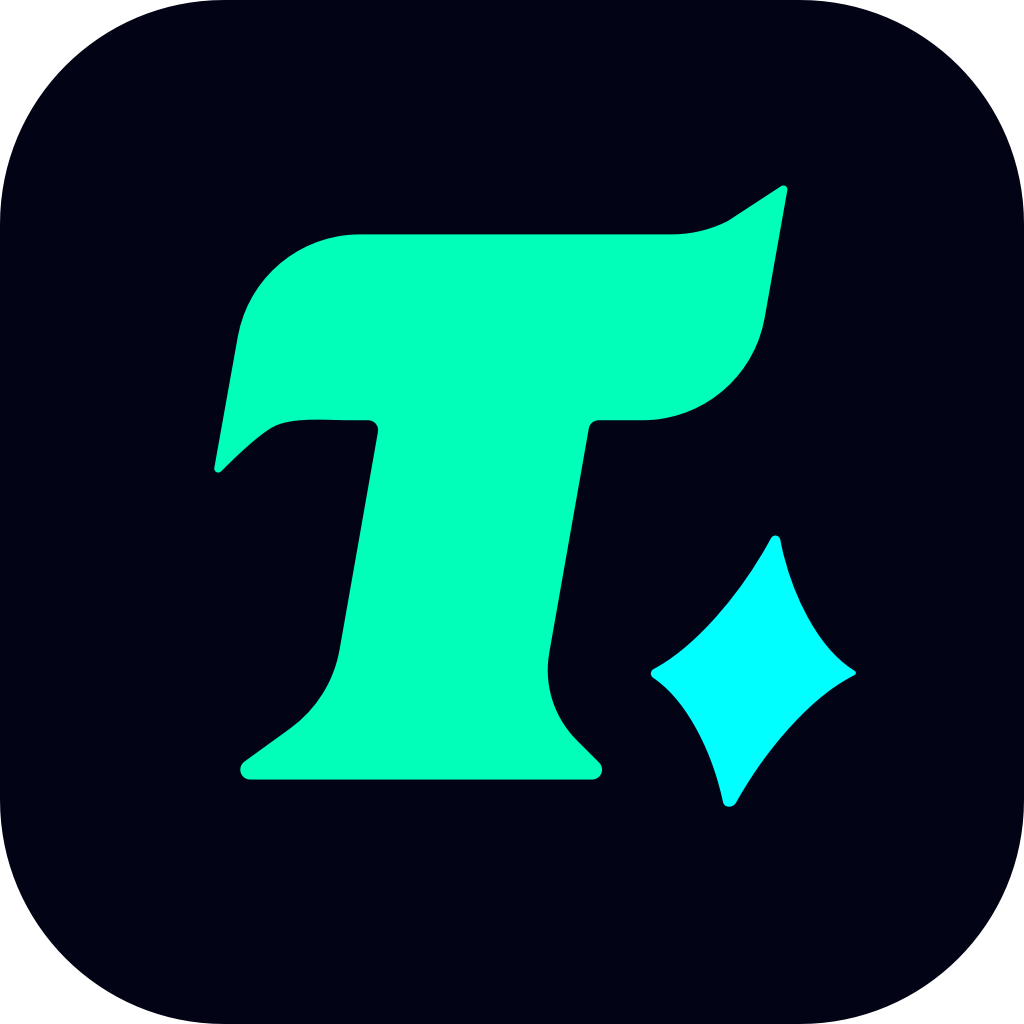How to Merge Accounts in Overwatch 2: A Comprehensive Guide
Overwatch 2 has brought a fresh wave of excitement to the gaming community, but for many players, managing multiple accounts across different platforms or regions has become a challenge. Account merging has emerged as a popular topic, especially for those who want to consolidate their progress, skins, and heroes into a single account. This guide will walk you through everything you need to know about merging accounts in Overwatch 2, including its benefits, step-by-step process, and potential considerations.
Why Merge Accounts in Overwatch 2?
Before diving into the process, it’s essential to understand why account merging is important. Overwatch 2 allows cross-platform play, meaning players can team up with friends regardless of whether they’re on PC, Xbox, PlayStation, or Nintendo Switch. However, this cross-platform compatibility has also led to situations where players have multiple accounts with progress scattered across different platforms.
Merging accounts can help you:
Unify your progress: Combine your skins, heroes, and in-game items into one account.
Simplify gameplay: No more switching between accounts to access different features or play with friends on other platforms.
Enhance your gaming experience: With all your progress in one place, you can focus on climbing the ranks and enjoying the game without unnecessary hassle.
How to Merge Accounts in Overwatch 2
Blizzard Entertainment, the developer of Overwatch 2, has made the account merging process relatively straightforward. However, there are a few things to keep in mind before you proceed.
Step 1: Log Into Your Battle.net Account
Your Battle.net account is the central hub for all your Blizzard games, including Overwatch 2. Ensure you’re logged into the account you want to merge from. If you have multiple accounts, this step is crucial to avoid confusion.
Step 2: Link Your Accounts
Overwatch 2 supports cross-platform play, which means you can link your accounts from different platforms (e.g., PlayStation, Xbox, or Nintendo Switch) to your Battle.net account. Here’s how:
Open Overwatch 2 on your console or PC.
Navigate to the game’s settings.
Look for the option to link your console account to a Battle.net account.
Follow the on-screen instructions to complete the linking process.
Step 3: Initiate the Merge
Once your accounts are linked, you can proceed with the merge. Blizzard typically allows account merging only once per account, so make sure you’re merging the correct ones.
Visit the Battle.net website and log into your account.
Navigate to the account management section.
Select the option to merge accounts.
Follow the prompts to complete the process.
Things to Consider Before Merging
While account merging is a convenient feature, there are a few important considerations to keep in mind:
1. Account Region Restrictions
Blizzard enforces region-specific rules for account merging. For example, accounts from different regions (e.g., North America and Europe) may not be eligible for merging. Check Blizzard’s official guidelines to ensure your accounts meet the requirements.
2. Progress and Items
When merging accounts, not all progress and items may carry over. For instance, some cosmetic items or currencies may be region-specific and cannot be transferred. Blizzard provides a detailed breakdown of what can and cannot be merged, so review this information carefully before proceeding.
3. Ranking and Competitive Play
If you’re an avid competitive player, merging accounts could impact your ranking. Blizzard may reset your rank or require you to recalibrate after the merge. Plan accordingly to avoid disrupting your competitive play.
Case Study: A Successful Account Merge
Let’s take a look at a real-life example of how account merging benefited a player.
Player A had two accounts: one on PC (Battle.net) and another on PlayStation. Over time, they accumulated different skins and progress on each account. After merging, they were able to:
Consolidate their skins: Player A could now access all their skins in one place.
Simplify