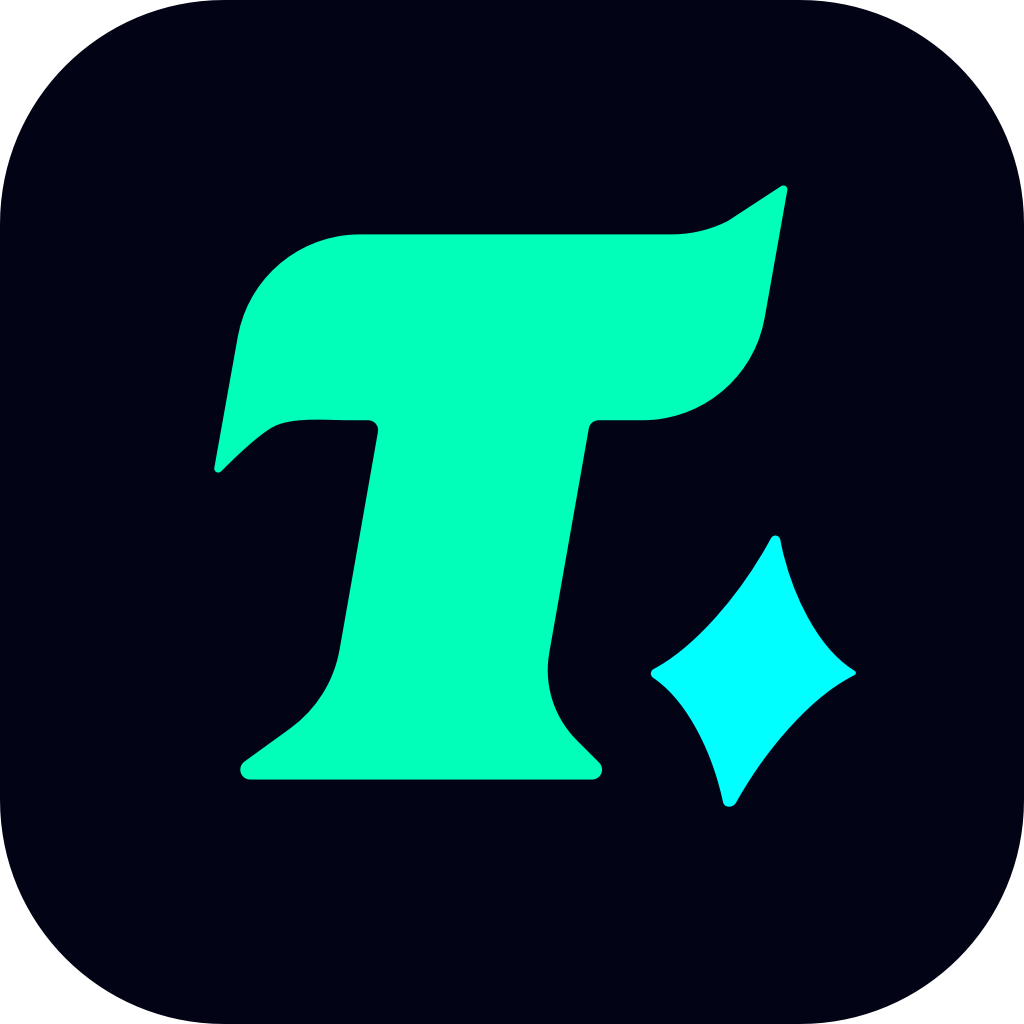How to Check Google Play Store Balance: A Comprehensive Guide for Gamers
In the vast world of mobile gaming, Google Play Store stands as one of the most popular platforms for downloading and purchasing games. With millions of users worldwide, managing your Google Play Store balance effectively is crucial, especially if you’re an avid gamer. Knowing how to check your balance ensures that you never run out of funds when you want to purchase a new game, in-app items, or subscriptions. This article will guide you through the process of checking your Google Play Store balance and provide tips on how to manage it wisely for your gaming needs.
Understanding the Importance of Checking Your Balance
Before diving into the steps, it’s essential to understand why checking your Google Play Store balance is important. Your balance represents the funds you’ve added to your Google Play account, which can be used to purchase apps, games, and in-app content. If you’re a frequent gamer, you might have purchased games or made in-app purchases without realizing how much you’ve spent. Regularly checking your balance helps you stay within your budget and avoid overspending.
Step-by-Step Guide to Check Google Play Store Balance
Checking your Google Play Store balance is a straightforward process, but it can vary slightly depending on whether you’re using a mobile device or a desktop. Below are the steps for both methods:
1. Checking Balance on Mobile Devices
Open the Google Play Store app: Locate the Google Play Store icon on your device and tap to open it.
Tap on your profile picture: In the top-right corner of the screen, you’ll see your profile picture. Tapping on it will bring up a menu.
Select “Payments & Subscriptions”: From the menu, choose “Payments & Subscriptions.” This section displays your payment methods and any active subscriptions.
Scroll down to “Google Play Balance”: At the bottom of the page, you’ll find your current Google Play Store balance. This is the amount you can use for purchases.
2. Checking Balance on Desktop
Visit the Google Play website: Go to play.google.com using your web browser.
Sign in to your Google account: Ensure you’re logged in to the same Google account you use on your mobile device.
Click on “My Account”: On the left side of the screen, you’ll see a menu. Click on “My Account.”
Look for “Google Play Balance”: Your balance will be displayed here, along with other account details.
Tips for Managing Your Google Play Store Balance
Now that you know how to check your balance, here are some tips to help you manage it effectively:
1. Set a Budget for Gaming
Track your spending: Keep a record of your purchases to avoid exceeding your budget. You can use budgeting apps or spreadsheets to monitor your spending.
Prioritize purchases: Decide which games or in-app items are essential and which can wait. This helps you make the most out of your balance.
2. Use Gift Cards Wisely
Purchase gift cards strategically: If you’re a frequent gamer, consider purchasing Google Play gift cards during sales or promotions to maximize your funds.
Redeem gift cards promptly: Once you have a gift card, redeem it immediately to add the funds to your balance.
3. Monitor Subscriptions
Review active subscriptions: Regularly check your subscriptions for services like Google Play Pass or any in-app subscriptions. Cancel any that you no longer use to prevent unnecessary charges.
Set reminders for renewal dates: Keep track of when your subscriptions are set to renew and decide whether to continue or cancel them.
4. Take Advantage of Free Offers
Explore free games and trials: Google Play often offers free games or trial periods for paid apps. Take advantage of these to enjoy new games without spending your balance.
Participate in promotions: Keep an eye on promotional offers, such as discounted games or bonus funds for adding a certain amount to your balance.
Case Study: Avoiding Overspending
Let’s consider a real-life scenario. Suppose you’re a fan of multiplayer games and often purchase in-game items. Without regularly checking your balance, you might end up spending more than you intended. By monitoring your balance and setting